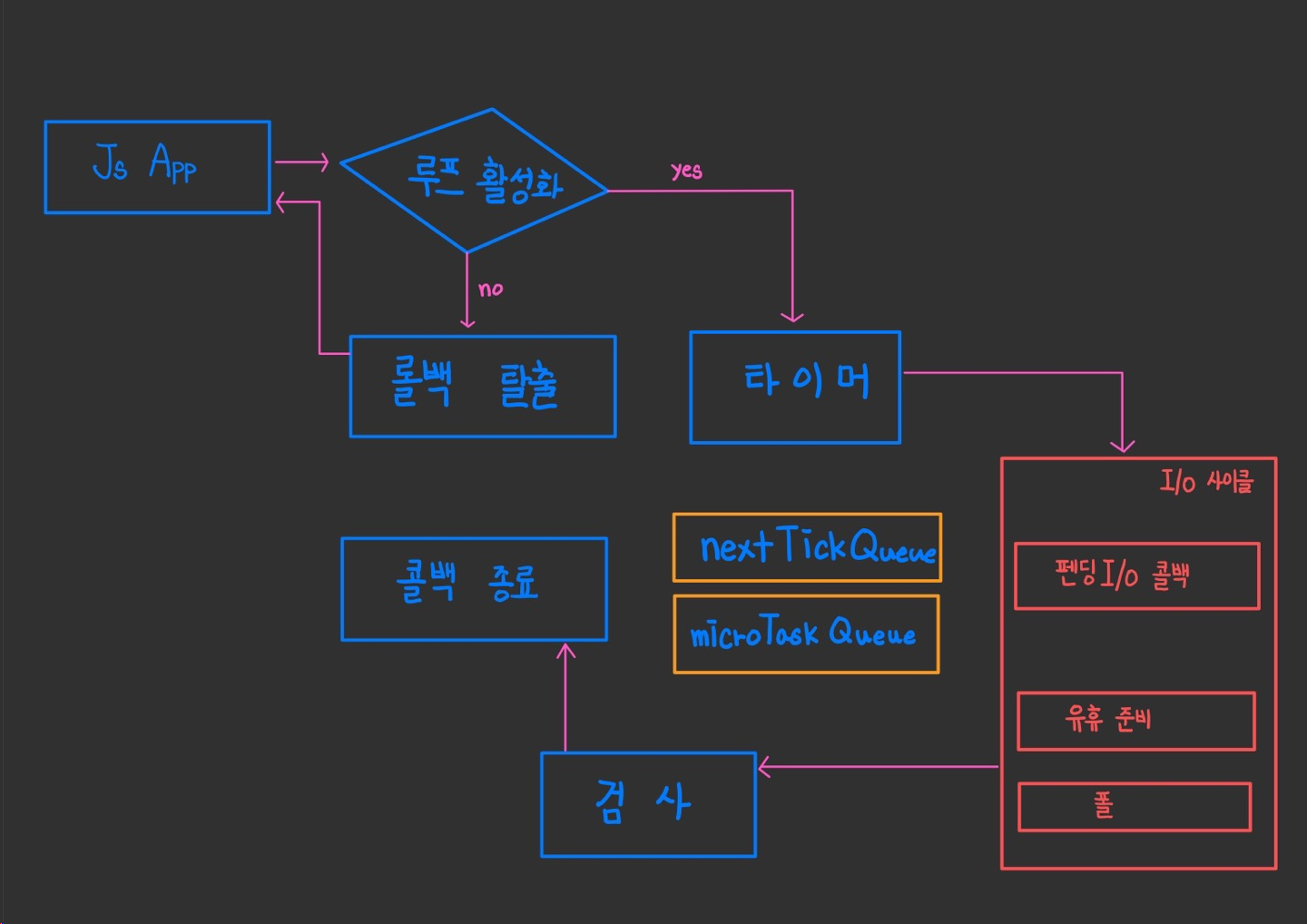요소 가져오기
| 클래스 이름으로 가져오기 | .getElementsByClassName("클래스 네임") |
| 아이디 이름으로 가져오기 | .getElementById ("아이디 이름") |
| 태그 하나 가져오기 | .querySelector("#id") or (태그) |
| 태그 여러개 가져오 | .querySelectorAll ( 태그 여러개 ) |
1. 클래스 이름을 이용한 선택
<!--
DOM(Document Object Model)
HTML 태그들을 하나씩 객체화한 것.
HTML 페이지의 내용과 모양을 제어하기 위해서 사용되는 객체이다.
HTML 태그 당 DOM 객체가 하나씩 생성된다.
HTML 태그의 포함관계에 따라서 부모, 자식, 형제자매 관계로 구성된다.
-->
<!DOCTYPE html>
<html lang="en">
<head>
<meta charset="UTF-8" />
<meta name="viewport" content="width=device-width, initial-scale=1.0" />
<title>클래스 이름 선택</title>
</head>
<body>
<h1>클래스 이름을 이용한 선택</h1>
<ul>
<li class="odd item">첫 번째 아이템이에요!</li>
<li class="even item">두 번째 아이템이에요!</li>
<li class="odd item">세 번째 아이템이에요!</li>
<li class="even item">네 번째 아이템이에요!</li>
<li class="odd item">다섯 번째 아이템이에요!</li>
</ul>
</body>
<script>
HTMLCollection.prototype.forEach = Array.prototype.forEach;
// odd 글자색을 빨간색으로 변경
document.getElementsByClassName("odd").forEach((li) => {
li.style.color = "red";
});
// even은 글자색을 녹색으로 변경
document.getElementsByClassName("even").forEach((li) => {
li.style.color = "green";
});
// 위 코드를 한 줄로 작성
document.getElementsByClassName("item").forEach((li) => {
li.className.includes("odd")
? (li.style.color = "red")
: (li.style.color = "green");
});
document.getElementsByClassName("item").forEach((li) => {
li.style.color = li.className.includes("odd") ? "red" : "green";
});
</script>
</html>
<!DOCTYPE html>
<html lang="en">
<head>
<meta charset="UTF-8" />
<meta name="viewport" content="width=device-width, initial-scale=1.0" />
<title>클래스 이름 선택 실습</title>
</head>
<body>
<ul>
<li class="car ferrari">페라리</li>
<li class="car">람보르기니</li>
<li class="car">벤츠</li>
</ul>
</body>
<script>
// 자동차 중 ferrari만 빨간색 글자로 설정,
// 나머지 자동차는 글자 크기를 20xp로 설정(DOM객체.style.fontSize)
HTMLCollection.prototype.forEach = Array.prototype.forEach;
document.getElementsByClassName;
document.getElementsByClassName("car").forEach((car) => {
if (car.className.includes("ferrari")) {
car.style.color = "red";
return;
}
car.style.fontSize = "20px";
});
// 자동차 중 ferrari만 빨간색 글자로 설정,
// 나머지 자동차는 글자 크기를 20xp로 설정(DOM객체.style.fontSize)
</script>
</html><!DOCTYPE html>
<html lang="en">
<head>
<meta charset="UTF-8" />
<meta name="viewport" content="width=device-width, initial-scale=1.0" />
<title>클래스 이름 선택 실습</title>
</head>
<body>
<ul>
<li class="car ferrari">페라리</li>
<li class="car">람보르기니</li>
<li class="car">벤츠</li>
</ul>
</body>
<script>
// 자동차 중 ferrari만 빨간색 글자로 설정,
// 나머지 자동차는 글자 크기를 20xp로 설정(DOM객체.style.fontSize)
HTMLCollection.prototype.forEach = Array.prototype.forEach;
document.getElementsByClassName;
document.getElementsByClassName("car").forEach((car) => {
if (car.className.includes("ferrari")) {
car.style.color = "red";
return;
}
car.style.fontSize = "20px";
});
// 자동차 중 ferrari만 빨간색 글자로 설정,
// 나머지 자동차는 글자 크기를 20xp로 설정(DOM객체.style.fontSize)
</script>
</html>
2. name 속성 선택
- name에 특수기호 '-'가 들어가면 [ ] 대괄호로 불러준다.
<!DOCTYPE html>
<html lang="en">
<head>
<meta charset="UTF-8" />
<meta name="viewport" content="width=device-width, initial-scale=1.0" />
<title>name 속성 선택</title>
</head>
<body>
<form action="" name="join">
<div>
<input type="text" name="user-id" placeholder="아이디" />
</div>
<div>
<input
type="password"
name="user-password"
placeholder="비밀번호"
/>
</div>
<div>
<label> </label>
</div>
</form>
</body>
<script>
// const [id] = document.getElementsByName("user-id");
// const [password] = document.getElementsByName("user-password");
if (!document.join["user-id"].value) {
console.log("아이디 작성");
// return;
}
console.log(document.join["user-id"]);
// // 비밀번호 검사하기
if (!document.join["user-password"].value) {
console.log("비밀번호 작성");
}
</script>
</html>
3. 유효성 검사
- 아이디에 값이 없을때 "아이디"를 콘솔에 출력
- 비밀번호에 값이 없을 때 "패스워드" 출력
- 아이디 저장을 처음부터 체크되도록 설정
<!DOCTYPE html>
<html lang="en">
<head>
<meta charset="UTF-8" />
<meta name="viewport" content="width=device-width, initial-scale=1.0" />
<title>name 속성 선택 실습</title>
</head>
<body>
<form action="" name="login">
<input type="text" name="email" />
<input type="password" name="password" />
<div>
<label>
<input type="checkbox" name="save-id" value="" /> 아이디
저장
</label>
</div>
</form>
</body>
<script>
// 이메일과 비밀번호를 유효성 검사진행
if (!document.login.email.value) {
console.log("아이디");
}
if (!document.login.password.value) {
console.log("패스워드");
}
// 아이디 저장을 처음부터 체크되도록 설정
document.login["save-id"].checked = true;
</script>
</html>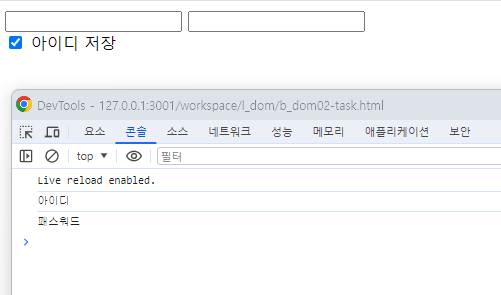
4. innerText / innerHTML
<!DOCTYPE html>
<html lang="en">
<head>
<meta charset="UTF-8" />
<meta name="viewport" content="width=device-width, initial-scale=1.0" />
<title>아이디 속성 선택</title>
</head>
<body>
<h1>아이디 속성 선택</h1>
<div id="first">
<strong> 첫 번째 DIV 입니다. </strong>
</div>
<div id="second">두 번째 DIV 입니다.</div>
<textarea id="third">세 번째 DIV 입니다.</textarea>
<button id="btn">완료</button>
</body>
<script>
const first = document.getElementById("first");
const second = document.getElementById("second");
console.log(first.innerHTML);
console.log(first.innerText);
second.innerHTML = `<strong>${second.innerText}</strong>`;
second.innerText = `<strong>${second.innerText}</strong>`;
const third = document.getElementById("third");
// value: 사용자가 새롭게 입력한 값을 포함해서 가져오기
console.log(third.value);
// innerHTML: 기존에 작성되었던 내용만 가져오기
console.log(third.innerHTML);
</script>
</html>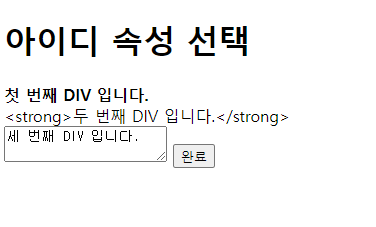
5. CSS 선택자로 선택
- 두 코드의 결과는 같음
<!DOCTYPE html>
<html lang="en">
<head>
<meta charset="UTF-8" />
<meta name="viewport" content="width=device-width, initial-scale=1.0" />
<title>CSS 선택자로 선택</title>
</head>
<body>
<h1>CSS 선택자로 선택</h1>
<p>갖고 싶은 위시 리스트</p>
<ul>
<li>집</li>
<li>맥북</li>
<li>땅</li>
<li>건물</li>
<li>아이폰14</li>
<li>아이폰12</li>
</ul>
</body>
<script>
// 내용에 아이폰이 들어간 태그의 스타일 중,
// fontSize를 30px, color: pink로 변경
const items = document.querySelectorAll("ul li");
console.log(items);
items.forEach((item) => {
if (item.innerText.includes("아이폰")) {
with (item.style) {
fontSize = "30px";
color = "pink";
}
}
});
</script>
</html><!DOCTYPE html>
<html lang="en">
<head>
<meta charset="UTF-8" />
<meta name="viewport" content="width=device-width, initial-scale=1.0" />
<title>CSS 선택자로 선택</title>
</head>
<body>
<h1>CSS 선택자로 선택</h1>
<p>갖고 싶은 위시 리스트</p>
<ul>
<li>집</li>
<li>맥북</li>
<li>땅</li>
<li>건물</li>
<li>아이폰14</li>
<li>아이폰12</li>
</ul>
</body>
<script>
// 내용에 아이폰이 들어간 태그의 스타일 중,
// fontSize를 30px, color: pink로 변경
const items = document.querySelectorAll("ul li");
console.log(items);
items.forEach((item) => {
if (item.innerText.includes("아이폰")) {
item.style.fontSize = "30px";
item.style.color = "pink";
}
});
items.forEach((item) => {
if (item.innerText.includes("아이폰")) {
with (item.style) {
fontSize = "30px";
color = "pink";
}
}
});
// 내용에 아이폰이 들어간 태그의 스타일 중,
// fontSize를 30px, color: pink로 변경
</script>
</html>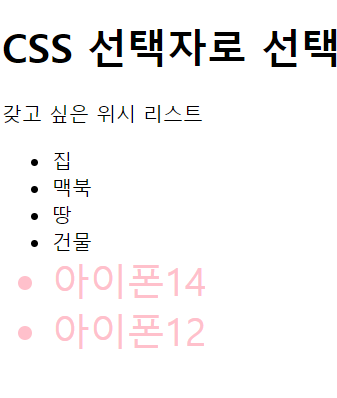
6. 객체를 동적으로 생성, 삽입, 삭제
<!DOCTYPE html>
<html lang="en">
<head>
<meta charset="UTF-8" />
<meta name="viewport" content="width=device-width, initial-scale=1.0" />
<title>객체를 동적으로 생성, 삽입, 삭제</title>
</head>
<body>
<p>DOM 트리에 동적으로 객체를 삽입할 수 있다.</p>
<p>
createElement("태그명"), appendChild("태그객체"),
removeChild("태그객체")
</p>
<p>위 3개의 메소드를 이용해서 새로운 객체를 생성, 삽입, 삭제한다.</p>
<a id="create" href="">DIV 생성</a>
</body>
<script>
const a = document.querySelector("#create");
// 색은 규칙성이 없으므로 리스트에 담음
const colors = new Array(
"yellow",
"red",
"blue",
"green",
"skyblue",
"orange",
"pink"
);
globalThis.number = 0;
a.onclick = (e) => {
// a태그의 디폴트 이벤트를 막음 (이동을 막음)
e.preventDefault();
const i = Math.floor(Math.random() * colors.length);
// 새롭게 생성한 div개체 (비어있는 div)
const newDiv = document.createElement("div");
//++을 앞에 쓰면1부터 뒤에쓰면 0부터
newDiv.innerText = `새로 생성된 div${++number} 태그`;
newDiv.style.backgroundColor = colors[i];
newDiv.onclick = (e) => {
// e.target: 이벤트 객체를 통해 이벤트를 발생시킨 객체를 가져올 수 있다.
// 부모를 찾아가서 아이를 지움
e.target.parentElement.removeChild(e.target);
};
// 바디에 newDiv생성
document.body.appendChild(newDiv);
};
</script>
</html>
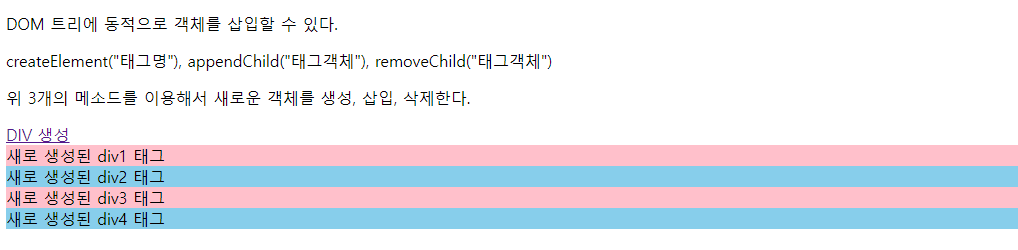
'컴퓨터 비전 > Javascript' 카테고리의 다른 글
| 자바스크립트 date (0) | 2024.02.07 |
|---|---|
| fetch (0) | 2024.01.30 |
| object, spread, rest , 비구조화 할당 (0) | 2024.01.29 |
| callback (0) | 2024.01.29 |
| function (0) | 2024.01.29 |